Twitter (or X, as it’s now called) is a goldmine of information — breaking news, niche discussions, viral memes, and the occasional random shower thought. But if you’ve ever tried to dig up a specific tweet from months or years ago, you know the struggle is real. The platform’s default search can be… well… like finding a needle in a digital haystack.
The good news? Twitter has a built-in Advanced Search tool that makes it easy to filter tweets by date, keyword, account, and more — if you know how to use it.
But what if you don’t even want to log in? Sometimes you just need to check a tweet, explore a profile, or grab some public data without signing into your account. In those cases, a private Twitter viewer is the way to go. For a complete step-by-step guide, check out How to View Twitter Without an Account (2025 Guide).
Let’s dive in. 🚀
How to Use Advanced Search on Twitter
Advanced Search is basically Twitter’s secret weapon for digging through its massive archive. Instead of scrolling endlessly, you can apply filters to find exactly what you’re looking for.
Here’s how to access it:
On Desktop:
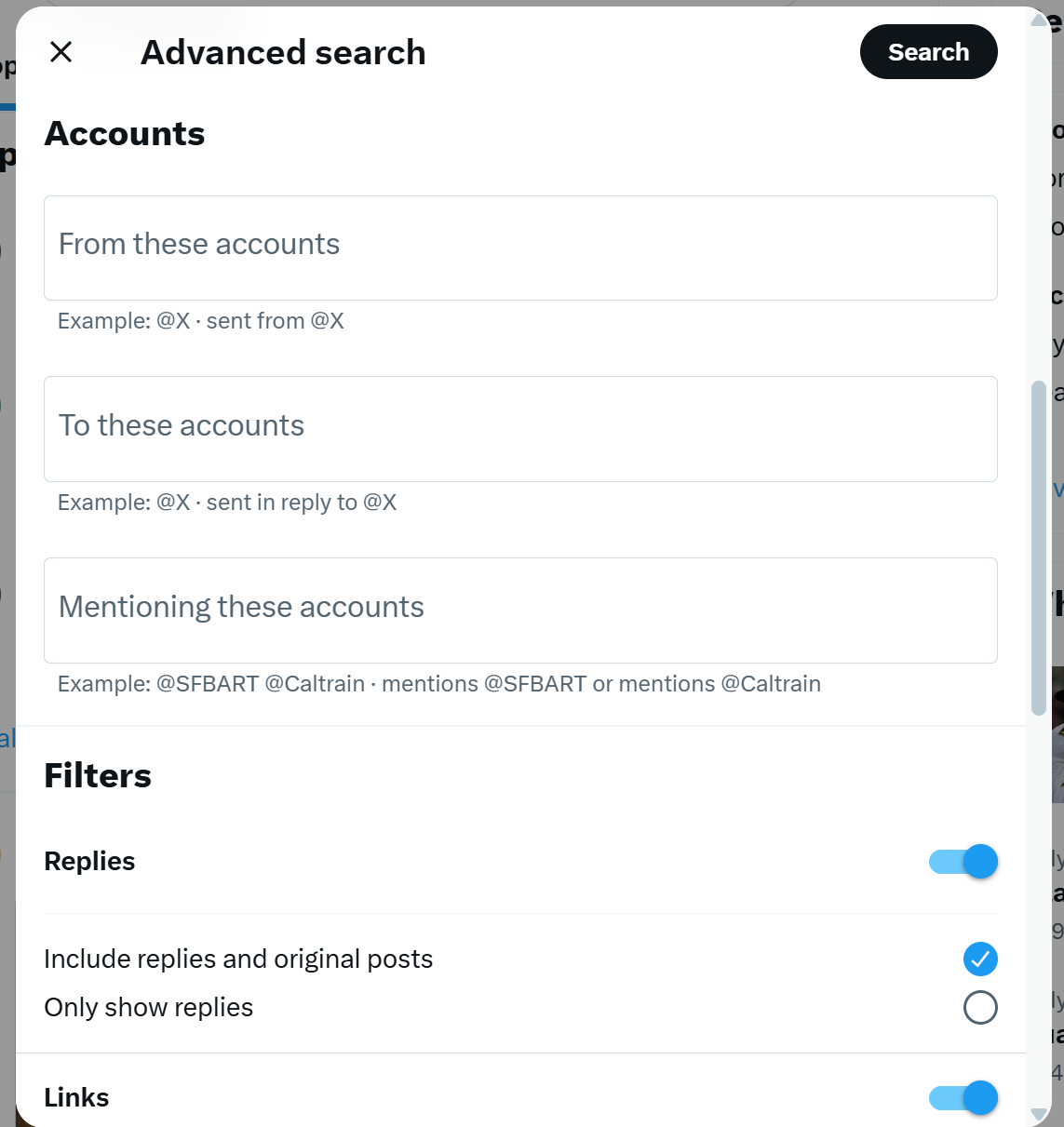
- Go to the Twitter Advanced Search page.
- You’ll see multiple fields like Words, Accounts, Filters, and Dates.
- Fill in your criteria — for example, keywords you remember, the account that posted it, or the date range you want.
On Mobile:
- Twitter’s mobile app doesn’t have a dedicated advanced search form, but you can still use search operators (more on this in a second) directly in the search bar.
Pro tip: Combine multiple filters to narrow down results — for example, searching for "iPhone 15" from @TheVerge between 2023-09-01 and 2023-09-10.
Full List of Twitter Advanced Search Operators
If you want to feel like a hacker while searching Twitter, this is where it gets fun. Search operators let you fine-tune results directly from the search bar — no clicking through forms required.
Here’s a handy cheat sheet:
| Operator | What It Does | Example |
|---|---|---|
from: | Tweets from a specific user | from:NASA |
to: | Tweets sent to a specific user | to:elonmusk |
@username | Mentions of a specific user | @oprah |
"exact phrase" | Search for an exact match | "climate change" |
-word | Exclude a word | apple -fruit |
min_retweets: | Minimum retweet count | min_retweets:100 |
min_faves: | Minimum like count | min_faves:500 |
since:YYYY-MM-DD | Tweets after a certain date | since:2024-01-01 |
until:YYYY-MM-DD | Tweets before a certain date | until:2024-06-01 |
filter:links | Only tweets with links | filter:links |
filter:media | Only tweets with images or videos | filter:media |
Bonus: You can combine them — for example:
from:NASA "Mars" since:2022-01-01 until:2022-12-31will give you all tweets from NASA mentioning “Mars” in 2022.
How to Search Twitter by Date
If you know when something was posted but not the exact wording, searching Twitter (now X) by date can save you hours of scrolling. Whether you’re fact-checking, hunting down old memes, or tracking a hashtag’s rise to fame, here’s how to do it right.
Option 1: Use the Advanced Search Form (Desktop or Mobile Browser)
- Open x.com/search-advanced in your browser (you’ll need to log in).
- Fill in any keywords, hashtags, or accounts you want to include.
- Scroll to the Dates section at the bottom.
- Choose your start date and end date.
- Click Search and browse your results.
Pro tip: This is perfect if you prefer a visual interface or aren’t confident typing search commands.
Option 2: Use Search Operators (Fast & Precise)
If you like speed, use operators directly in the search bar — works on desktop, mobile browsers, and in the app.
Format:
keyword since:YYYY-MM-DD until:YYYY-MM-DDExamples:
Oscars 2024 since:2024-03-10 until:2024-03-12— Tweets mentioning “Oscars 2024” on March 10–11, 2024.from:elonmusk since:2023-01-01 until:2023-02-01— Elon Musk’s tweets from January 2023.World Cup filter:media since:2022-12-18 until:2022-12-19— Photos or videos from the 2022 World Cup Final.
Important Date Tip: Don’t Miss the Last Day
On Twitter, since: usually means on or after that date, but until: is often treated as before the date you enter.
To make sure you include the whole last day, set your until: date to the day after your intended end date.
Extra Notes for Accuracy
- You’ll only see public tweets — anything deleted or from protected accounts won’t appear.
- Mobile app users don’t get the full Advanced Search form, but you can still use the same operators right in the search bar.
- This method works for any date range in Twitter’s searchable archive — no special tools required.
How to Search Tweets by Country, City, or Location

Sometimes you don’t just want to know when something happened — you want to know where. Whether you’re tracking local news, following live updates from an event, or studying regional trends, Twitter’s location filters can help you zero in on tweets from a specific place.
1. Use the Advanced Search Form (Most Reliable)
- Open x.com/search-advanced in your browser (log in required).
- Scroll down to the Places field.
- Enter a country, city, or region.
- Add keywords, hashtags, or date ranges if needed.
- Click Search to view matching tweets.
Important: This only works for tweets that have geotags — meaning the author had location services turned on. Many users disable location tagging, so you won’t get all tweets from that area.
2. About “near:” and “within:” Operators
You might see guides mentioning:
keyword near:"City Name" within:15miThese are not officially documented in Twitter’s current help pages, and their availability can change without notice. Some users report they still work in certain cases, but there’s no guarantee. If you need consistent results, stick with the Advanced Search form.
How to Search by Tweet Content
Sometimes it’s not about who posted or where they were — it’s all about what they said (or shared). Twitter gives you powerful ways to filter by the type of content in a tweet.
1. Filter by Media Type
You can limit results to tweets containing certain types of media:
filter:media→ Tweets with images or videosfilter:images→ Tweets with images onlyfilter:videos→ Tweets with videos onlyfilter:links→ Tweets with links
Example:
"Apple event" filter:videos since:2024-09-10Shows all videos mentioning “Apple event” posted after September 10, 2024.
2. Filter by Engagement
Want only popular tweets? Use minimum engagement filters:
min_retweets:100— Tweets with at least 100 retweetsmin_faves:500— Tweets with at least 500 likesmin_replies:50— Tweets with at least 50 replies (sometimes works)
Example:
AI min_retweets:500 min_faves:1000Finds high-engagement tweets mentioning AI.
Need to Browse Twitter Privately? Meet Twitter Viewer
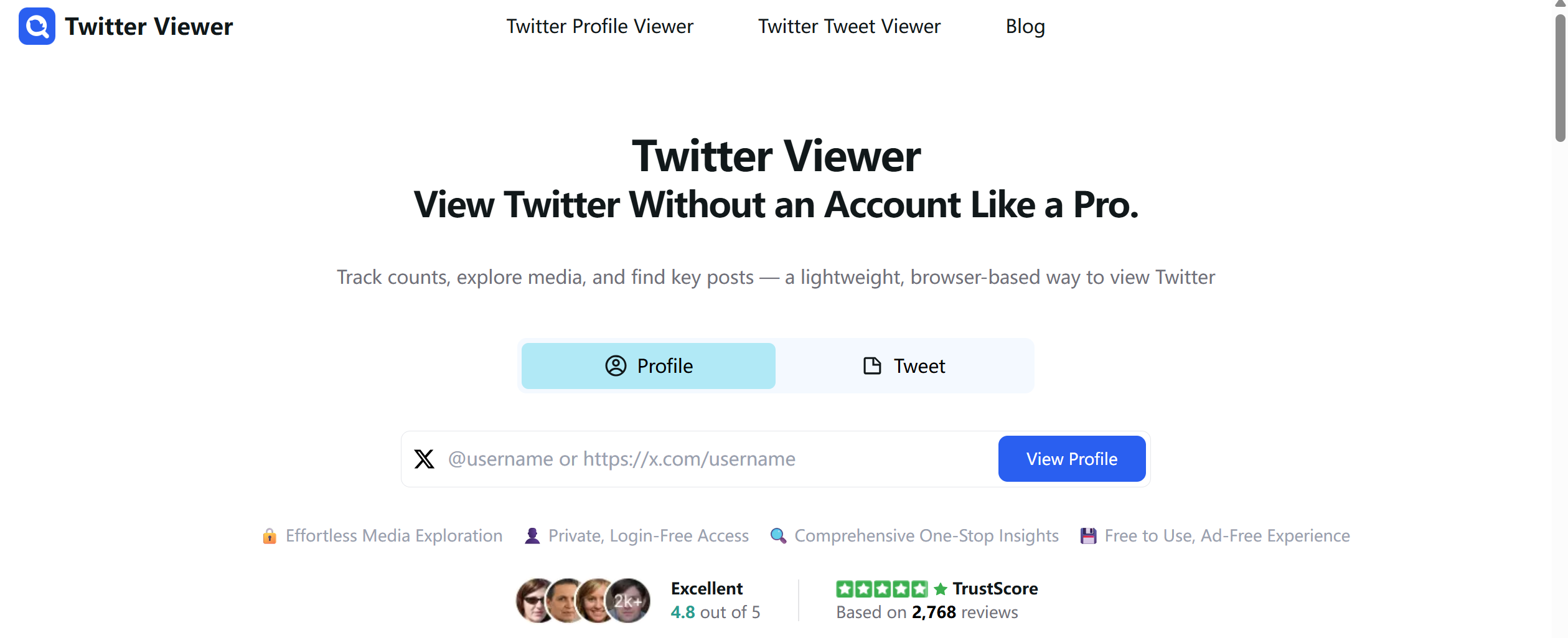
Twitter Viewer lets you explore Twitter (X) privately — no login, no signup, and no digital footprint. Whether you need an account overview or details from a single tweet, we’ve got two purpose-built tools to get the job done:
- Profile Viewer — See the full picture of a public account.
- Tweet Viewer — Focus on one tweet’s content, engagement, and media.
Profile Viewer — Get the Full Story on Any Public Account
Best for:
- Researching brands, competitors, or public figures.
- Checking recent activity without logging in.
- Saving profile images, banners, or shared media.
Key Features:
- Private & No-Login Access — View public profiles without signing in.
- Account Snapshot — See bio, banner, avatar, follower count, and recent tweets.
- Media Download — Save public images, videos, or GIFs in one click.
- Clear Engagement Data — Quick stats for better insights.
How to Use:
- Enter a Twitter
@handleor profile link. - Instantly see a clean profile overview.
- Download any public media you need.
Tweet Viewer — Zero In on a Single Tweet
Best for:
- Getting the complete content of one post.
- Analyzing engagement (likes, retweets, replies).
- Saving attached media instantly.
Key Features:
- Focused Display — View tweet text, media, and engagement data at a glance.
- One-Click Media Save — Download public images, videos, or GIFs instantly.
- Fast & Distraction-Free — No ads, no clutter.
How to Use:
- Paste the tweet URL (e.g.,
https://x.com/username/status/1234567890). - View the tweet’s content, media, and stats instantly.
- Save the media directly to your device.
Get Started!
Choose Profile Viewer to explore an account’s full public presence, or Tweet Viewer to pull up the details of any single public tweet — fast, private, and effortless.






