Twitter (or X) remembers every search you make — and sometimes that’s not a good thing. Maybe you’ve been looking up:
- The perfect birthday gift and don’t want the surprise spoiled.
- Competitors or industry trends you’d rather keep under wraps.
- A news topic you’d prefer not to see popping up again.
- Random curiosity searches that now feel a little embarrassing.
Whatever the reason, you can take control of your privacy and clear your Twitter search history in just a few taps. If you also want to browse without logging in at all, check out our guide on how to view Twitter without an account for even more privacy-friendly tips.
In this guide, you’ll learn how to remove search suggestions on mobile, delete history on desktop, and even clear your cache for a completely fresh start.
How to Clear Twitter Search Suggestions on Mobile
On mobile, search suggestions are pulled from your recent searches and appear the second you tap the search bar. It’s quick — but also a little too revealing if someone else is watching your screen.
Steps to clear them:
- Open the Twitter (X) app on your iOS or Android device.
- Tap the magnifying glass icon at the bottom to open Search.
- Tap inside the search bar to display Recent searches.
- Remove one search: Tap the X next to a term (or long-press on some versions).
- Clear them all: Tap Clear or Clear all at the top of the list.
Note: The layout and wording may vary depending on your app version. Also, while saved searches sync across devices, recent searches can be local or synced — to be sure, clear them on each device you use.
How to Delete Twitter History on Desktop
Your browser keeps recent search suggestions ready for quick access, but that convenience comes at the cost of a little privacy.
Steps to delete them:
- Go to x.com and log in.
- Click the search bar at the top right.
- Your recent searches will appear in a drop-down list.
- Remove one: Click the X next to the search term.
- Clear them all: Click Clear all at the top and confirm.
Pro tip: This clears only your recent searches for that browser session. Saved searches are different — they’re tied to your account and sync everywhere you’re logged in. You can remove them from the “Saved” section in your account settings.
How to Clear Your Twitter Cache
Sometimes, clearing searches alone isn’t enough. If your app feels sluggish, keeps showing outdated suggestions, or hogs storage space, it’s time to clear the cache.
On Android
- Open your device Settings.
- Go to Apps → Twitter (or X).
- Tap Storage.
- Tap Clear cache. (Optional: Tap Clear data to reset the app entirely — this logs you out.)
On iOS
iOS doesn’t let you clear app cache at the system level, but the X app has built-in options:
- Open the X app.
- Go to Profile → Settings & privacy.
- Tap Accessibility, display, and languages → Data usage → Storage.
- Choose Clear media storage or Clear web page storage / Clear all web storage.
Clearing all web storage may sign you out.
If these don’t fix the issue, deleting and reinstalling the app is the fastest way to reset everything.

How to Delete Tweets
Sometimes a tweet just doesn’t age well. Maybe it’s a hot take from last year that now makes you cringe, a typo that slipped past your eagle eyes, or a late-night thought you wish had stayed in the drafts. It could even be something harmless that’s simply no longer relevant — like live-tweeting an event that’s long over.
Whatever the case, you don’t have to let those tweets linger in your timeline for eternity. The good news? Deleting them is quick, painless, and totally within your control. With just a few taps or clicks, you can clean up your profile, keep your online image fresh, and make sure only the tweets you want people to see are front and center.
On Mobile (iOS & Android)
- Open the X app and go to your profile.
- Scroll to the tweet you want to delete.
- Tap the three dots (…) in the top right of the tweet.
- Select Delete and confirm.
On Desktop
- Visit x.com and log in.
- Navigate to your profile.
- Find the tweet you want to remove.
- Click the three dots (…) and choose Delete.
- Confirm to remove it permanently.
Note: Deleted tweets vanish from your public profile and followers’ timelines, but they may still exist in screenshots, archives, or search engines for a while.
Unlock Any Tweet with Tweet Viewer
Picture this — you’re sipping your morning coffee, scrolling through Twitter’s trending tab, and you spot a tweet that everyone’s talking about. Maybe it’s a hilarious meme from last night’s game, a breaking news update that could affect the market, or a throwback post that’s suddenly gone viral. You click the link… and boom — you’re blocked by the login screen. You don’t want to sign in, and you definitely don’t want your browsing history tied to your account.
That’s where Tweet Viewer comes in. With it, you can jump straight to the good stuff — the tweet’s full text, high-res media, and even the engagement numbers — without logging in or leaving a trace. It’s fast, private, and perfect for those “I need to see this now” moments.
Key Features:
- View any public tweet instantly without logging in
- See likes, retweets, and comment counts in real time
- Access images, videos, and GIFs in full resolution
- Download any media directly to your device
How to Use Tweet Viewer:
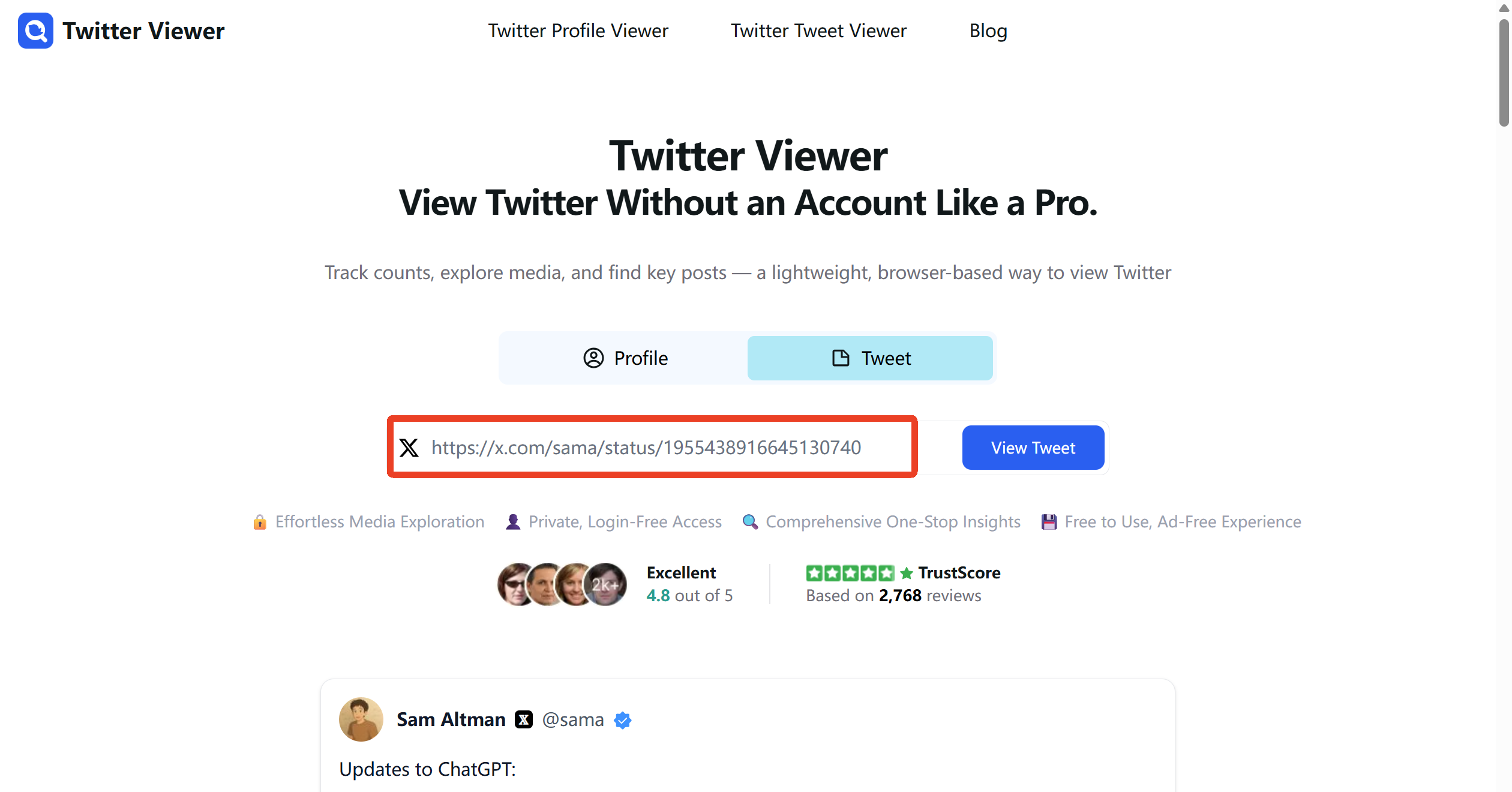
- Drop the Link — Paste the tweet URL, like
https://x.com/username/status/1234567890. - Reveal the Details — Instantly view the tweet’s text, engagement stats, and media.
- Save What Matters — Download images, videos, or GIFs with one click.
View Any Profile Without Leaving a Trace with Profile Viewer
Imagine this — you’re deep into a Twitter thread about a trending topic and someone’s reply catches your eye. Their username is unfamiliar, their avatar is quirky, and you’re curious: Who is this person? You want to see their tweets, check out their profile, maybe grab a meme or two from their media tab — but without following them or showing up in “suggested follows.”
Profile Viewer makes it happen. It gives you a clean, instant snapshot of any public Twitter profile — their bio, avatar, banner, follower stats, latest tweets, and attached media — all without logging in. It’s perfect for casual curiosity, brand monitoring, or quietly keeping tabs on public figures.
Key Features:
- Browse any public Twitter profile completely privately
- View bios, profile pictures, banners, and follower counts
- Check recent tweets and media without the clutter
- Download images, videos, and GIFs instantly
How to Use Profile Viewer:
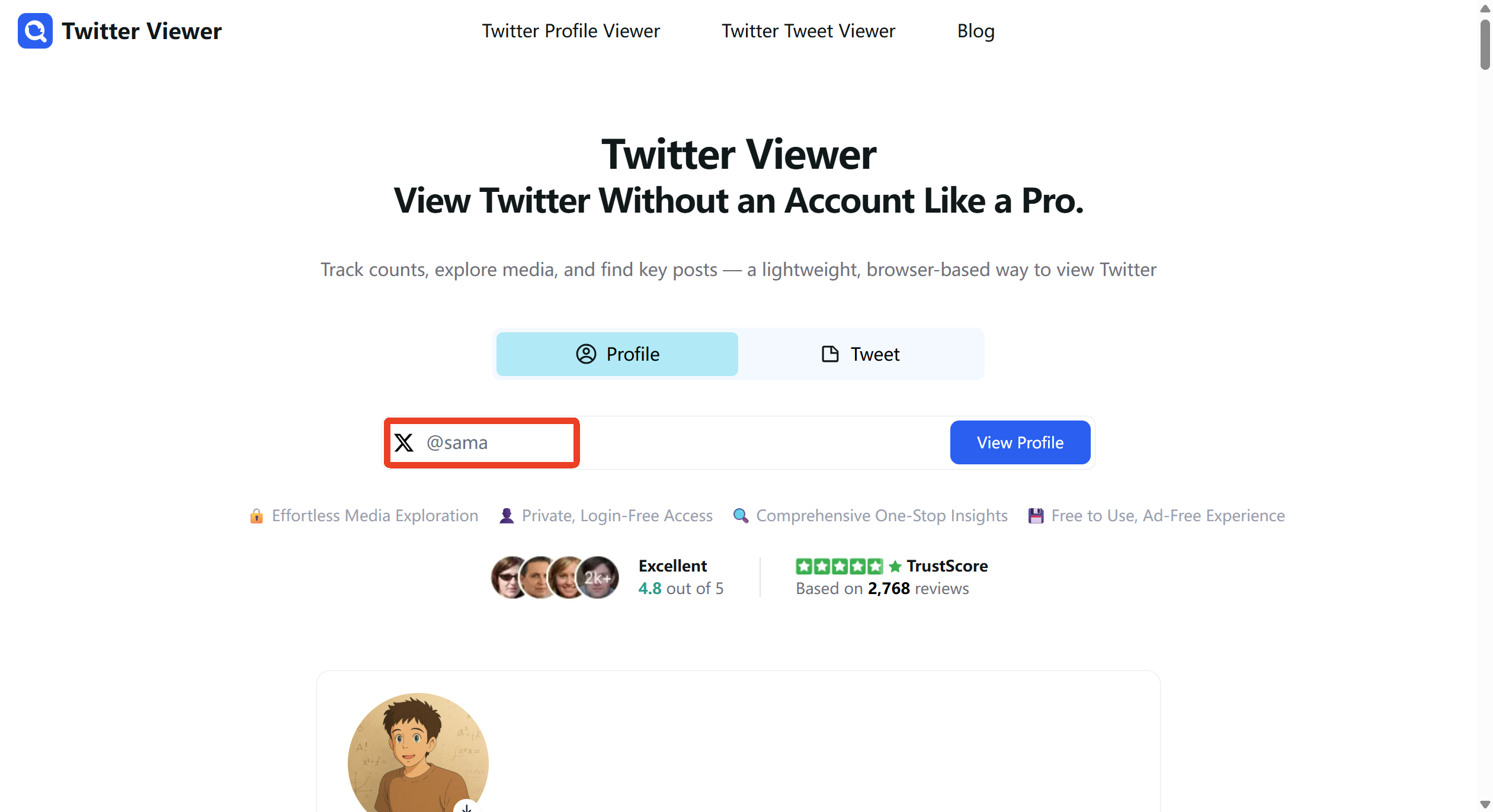
- Enter a Profile — Paste a Twitter @handle or the full profile link.
- View Instantly — See their bio, banner, avatar, stats, and latest tweets.
- Download Freely — Save public media in one click, fully private.
Stay Curious, Stay Private — Try Twitter Viewer Today
Whether you’re uncovering a tweet that’s gone viral or exploring a profile that piqued your interest, Twitter Viewer lets you do it all — fast, private, and without logging in. Switch between Tweet Viewer and Profile Viewer depending on what you’re after, and browse Twitter on your terms.
🔍 See More. 📥 Save What You Love. 🔒 Leave No Trace.






