Scrolling through Twitter in 2025 can feel like a digital safari — you're cruising along, chasing breaking news, celebrity drama, or spicy memes… until you hit a wall. You find a viral tweet, but where are the comments? The replies? The conversation?
You're not alone. Twitter (or "X," if you're trying to be trendy) has changed the way users interact with public content, and viewing tweet comments isn’t always as straightforward as it used to be.
In this guide, we’ll explain why you might not see comments on Twitter — and more importantly, how to view them on both mobile devices and desktop computers.
Why Can’t I Read Comments on Twitter?
If you're having trouble viewing tweet replies or comment threads, you're not imagining things. Several updates to the platform over the past few years have made the comment section harder to access or navigate.
Here are a few common reasons:
1. Login Restrictions
As of 2025, Twitter requires users to log in to access most features — including reading full comment threads. If you're not logged in, you may only see the main tweet or a limited preview of the replies.
2. Tweet Settings
The author of the tweet may have restricted who can reply. For example:
- Only people they follow
- Only mentioned users
- Verified users only
This means even if a tweet looks popular, the comment section could be empty or limited by design.
3. Hidden or Collapsed Replies
Twitter often hides replies that are:
- Marked as spam or offensive
- From accounts you don’t follow
- Deemed "low quality" by Twitter’s algorithm
You’ll usually see a small “Show more replies” button — easy to miss, but worth clicking.
4. Technical Glitches or Caching
Sometimes the issue is just a slow connection, outdated app version, or browser cache issue. A refresh or update might solve it.
How to View Comments on Twitter on Mobile Devices
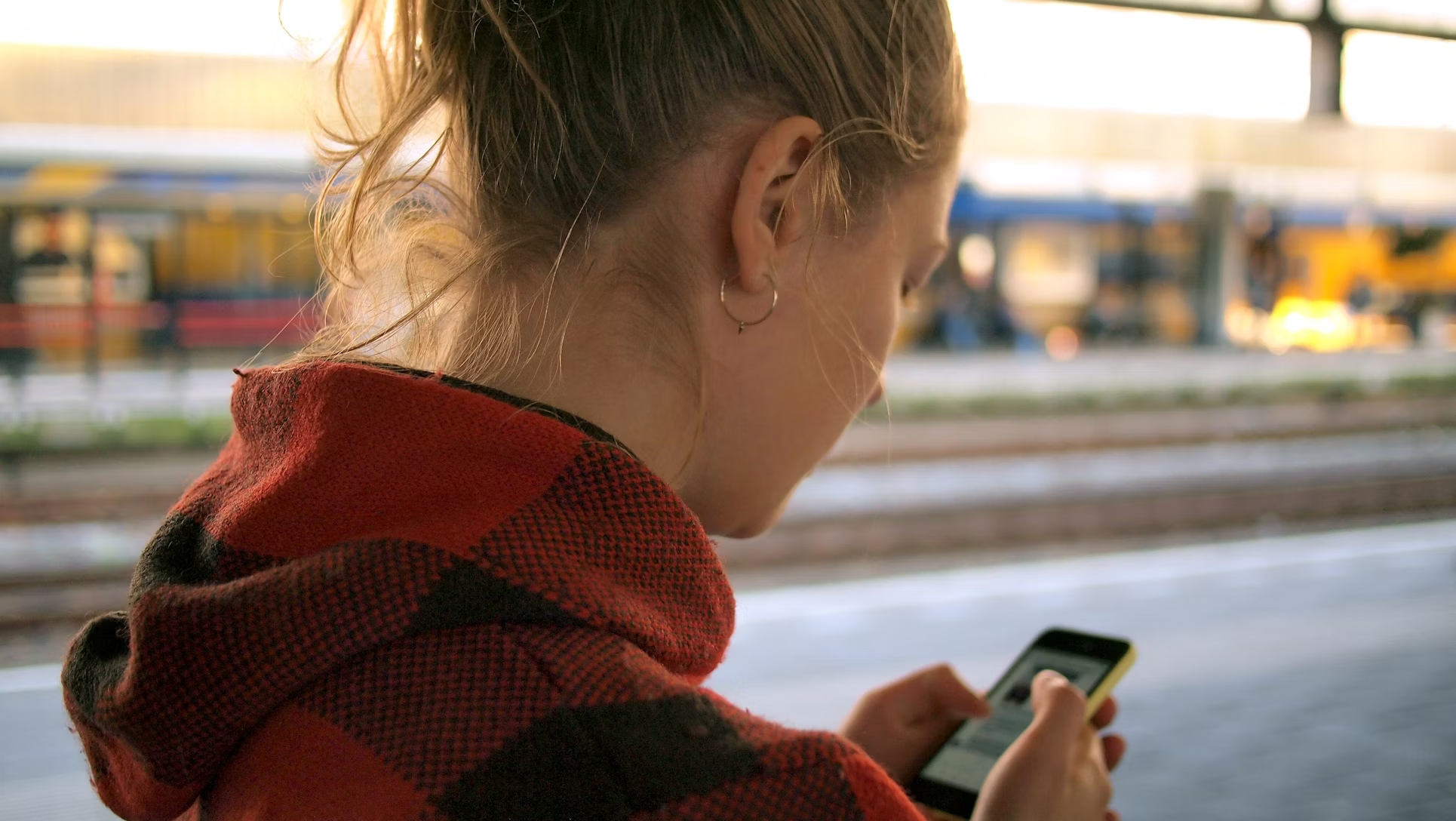
If you’re browsing Twitter from your phone, here are the best ways to access full comment threads:
1. Use the Official Twitter App
This may seem obvious, but the official Twitter app (on iOS and Android) provides the most complete comment-viewing experience. Make sure:
- You’re logged in
- You’re using the latest version of the app
- You tap directly on the tweet (not just the preview)
Once the tweet opens in full view, scroll down to see all visible replies, including nested comment threads and quote tweets.
2. Tap “Show More Replies”
If replies seem limited, scroll to the bottom of the thread and tap "Show more replies" — this often reveals comments Twitter hides by default.
This includes replies:
- From users you don’t follow
- Flagged as “potentially offensive”
- With lower engagement
3. Use the “Quote Tweet” Section
Sometimes users respond via quote tweets instead of direct replies. To check:
- Tap the tweet
- Click the “Quote” count under the tweet
- You’ll see comments where users added their own opinion to the original tweet
This often gives you the real conversation — especially for hot takes or controversial tweets.
How to Check Comments on Twitter on a Computer

Prefer using a laptop or desktop browser? Good news — the web version of Twitter provides a broader and often cleaner view of tweet conversations.
Here’s how to make the most of it:
1. Open Tweets in a New Tab
Right-click a tweet and open it in a new browser tab. This isolates the tweet and loads the full comment thread, making it easier to read replies without distractions from the main timeline.
2. Sort Replies by “Latest” or “Top”
Twitter often defaults to “Top” replies, but that doesn’t show everything. If available, look for a filter dropdown and choose “Latest” — especially useful when following breaking news or real-time updates.
3. Check the Quote Tweet Panel
As on mobile, don’t forget to check quote tweets:
- Click the “Quote” number beneath the tweet
- Read how others are commenting publicly while resharing the tweet
This is often where the most thoughtful (or chaotic) discussions take place.
4. Use Keyboard Shortcuts
If you're a power user, Twitter on desktop supports shortcuts:
- Press
Enterto open a tweet - Use
JandKto move up and down - Press
Rto reply (if logged in)
While this won’t change what replies are shown, it can help you navigate large threads faster.
How to View Reposts with Comments (a.k.a. Quote Tweets)
Want to see what people are saying about a tweet while sharing it? That’s what quote tweets (now called “Reposts with Comments”) are for.
Here’s how you can view them in 2025:
📱 On Mobile:
- Tap the tweet to open it.
- Right under the tweet, look for “Quotes” next to “Likes” or “Reposts.”
- Tap “Quotes” to view all the quote tweets — these are reposts where users added their own comments.
🔍 Tip: If a tweet goes viral, the quote tweets often carry the funniest (or fiercest) reactions.
💻 On Desktop:
- Open the tweet in full.
- Click the number next to “Quotes” below the post.
- If you don’t see it, click the •• More menu and choose “View post engagements” → then select “Quotes.”
You’ll now see a stream of quote tweets, complete with user reactions, hot takes, or meme replies.
How to See Comments on a Twitter Video
Watching a video on Twitter/X but not seeing any conversation around it? Here's how to dig into the replies and reactions:
1. Find the Original Post
If you're seeing the video as a repost, try tapping the username or tweet text — this usually takes you to the original tweet, where most replies live.
2. Check for Hidden Replies
Twitter often hides replies it thinks are spammy or low-quality. To view them:
- Scroll to the bottom of the reply section
- Tap “Show more replies”
You might find jokes, debates, or translation threads that were initially filtered out.
3. Look at Quote Tweets
Some users prefer quote-tweeting videos rather than replying directly. To see those:
- Tap the “Quotes” button under the tweet
- Or use the “View post engagements” option on desktop
Quote tweets are especially common for viral or controversial videos.
4. Use Search for More Context
If the video is going viral, you can search Twitter using keywords from the video or related hashtags. This often brings up quote tweets and other posts where people are discussing or reacting to the same clip — even if it has been shared multiple times by different accounts.
Just Want to Look Around Without Logging In?
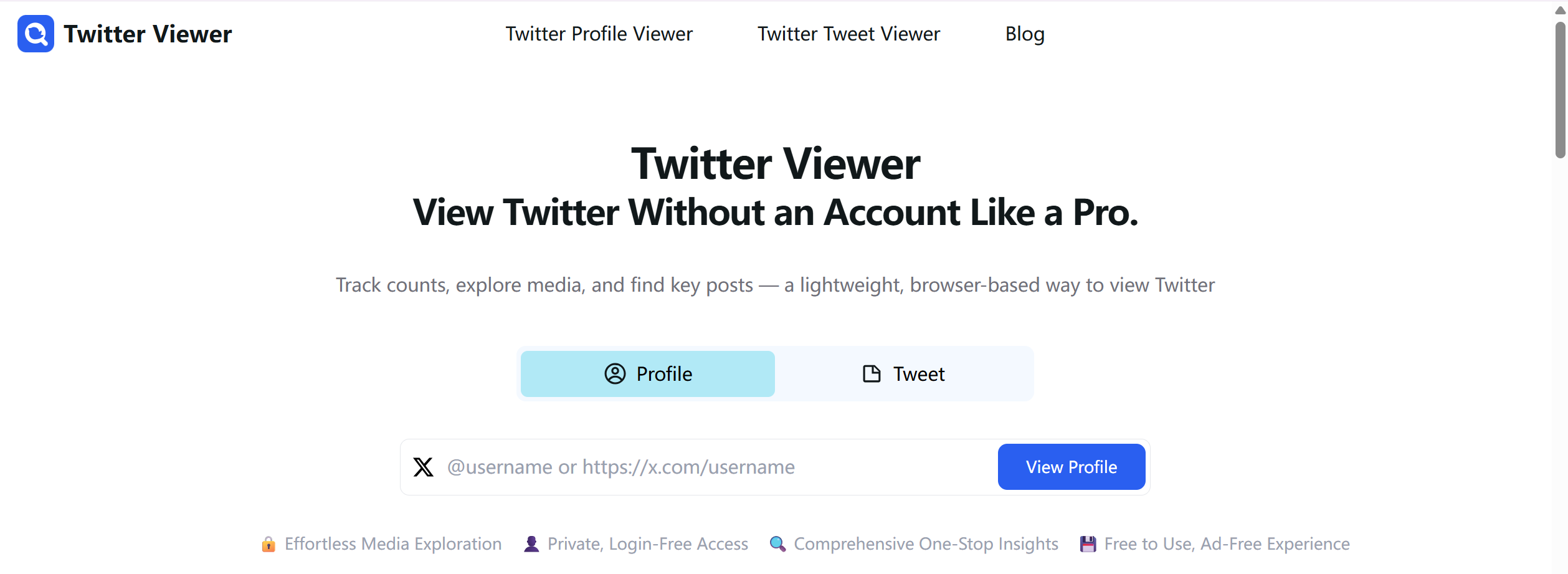
If you’re only trying to view a public tweet or profile without logging into Twitter/X, check out twitter-viewer.com. It’s a lightweight, login-free tool that lets you:
- Search for a username
- View public tweets and media
- See basic tweet engagement info
⚠️ Note: It doesn’t show reply content or full comment threads (Twitter requires login for that). But for quick browsing, it’s a great way to stay anonymous.






